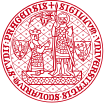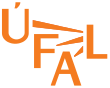Internal UFAL Chat system (integrated also in Zimbra)
One of Zimbra's services is internal chat, which is available in form of user-managable zimlet in Zimbra web interface. As this chat is internal only, we can use it to exchange more sensitive data. Security of chat records is the same as security of the server itself.
While we have Slack workspace available, it's hosted on a public cloud and we don't have control over data sent to the workspace. This is different in case of self-hosted Zulip Chat. Zulip Chat is opensource project with strong integration capabilities. https://zulip.com/
We are also running Mattermost (self-hosted Slack version) to support OpenEuroLLM project, where control over data was required, but Mattermost is much larger application, comparing to Zulip chat.
Login: your UFAL e-mail address
Password: Zimbra password
There are several options how UFAL Chat can be used:
- Zimbra zimlet (enabled by default) where we have unlimited basic and 25 advanced licenses. Basic license is providing 1:1 chat directly in Zimbra, for quick communication like "What about a lunch? or Can you reset my password in system XY? Advanced license provides additional tab in Zimbra where you can use full Zulip interface with larger texts, channels etc.
- You can also connect to the UFAL Chat over Zulip web interface at https://chat.teamhub.ufal.mff.cuni.cz which will redirect you to site where our Zimbra integrate instance is hosted. Your UFAL e-mail address as Login and Zimbra password will open the session.
- You can add Zulip app to your mobile phone too - in fact there is application avainalbe for many platforms: https://zulip.com/apps/ Applications will require Zulip server URL, which is: https://ufalmffcunicz.teamhub.ufal.mff.cuni.cz/ and login+password as in case of web access (UFAL e-mail and Zimbra password)