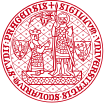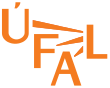Eduroam
Eduroam account settings (Charles University employees)
Eduroam account settings are operating system independent. The account details are part of user's profile at the CAS, where you can also
set/change the access password. Needed steps are:
- login to the CAS (login: UK personal number at the ISIC/ITIC/employee id card)
- select "Other accounts" and then "Set password for Eduroam realm cuni.cz"
- download security certificate, which we will need later: certificate
Official Eduroam giudes for Android,Windows and Mac OS: UVT (English & Czech)
Eduroam @ Ubuntu (for Ubuntu 10.04 or later and NetworkManager)
-
If NetworkManager does not show Eduroam, then SSID can be hidden. In such case you set the connection manually:
- Left-click at the NetworkManager indicator and select Connect to Hidden Wireless network...
- In wifi network configuration window set:
- Network name: eduroam
- Wireless security: WPA & WPA2 Enterprise
- Username: "your CAS login (number)"@cuni.cz (example: 12345678@cuni.cz)
- Password: your Eduroam password, as se in CAS
- Certificate UTN-USERFirst-Hardware have to be stored in /etc/ssl/certs/ (you have downloaded it from UVT)
- and other settings as shown at the picture below:

2. If Eduroam is listed at the NetworkManager tool, most of settings is already done. You just need to:
- open the NetworkManeger & click on "Edit Connections" button
- select Eduroam at the "Wireless" tab and click on "Edit" button
- update Eduroam settings to match those at the picture above and connect
If you are not able to pre-download the certificate, feel free to just connect and ignore the warning you will see. When connected, you can
download it and finish your configuration. This is not the best way, but works.