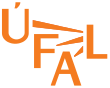


Drupal Tutorial
HOWTO videos for editors
Drupal HOWTO
I will post step-by-step instructions for editing tasks that are not always straightforward in Drupal. All editors' tools are available once you sign in through a link in the lower right-hand corner of every page and fill in your zimbra username and password.
New project
Add fellow editors
Broken links
Add a subpage to Project / Profile / Course
Edit a Project Navigation Menu
Change page URL
Legacy URL redirects (page aliases)
Uploading images and files
Private drafts
Password protected pages
Override footer contact address
Add a Bibtex citation
Create Course series
Back in Time
Annual archive of Course pages
Use your own editor to edit pages
New project
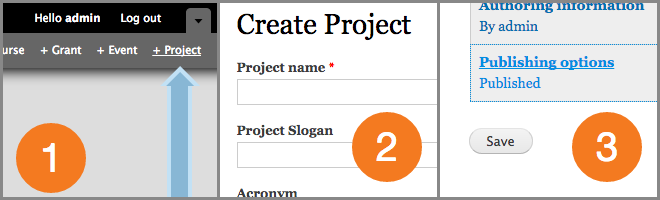
For everyday publication needs you usually create a new project - initially a one pager (there is an option to later add supages), with a logo (there is a default one), and url derived from supplied acronym (however editable as well).
While creating a Personal profile, Grant, Course or a Tool, please choose the more specialized document type from the toolbar so your content can be automatically aggregated to various lists and menus we use on the site.
Add fellow editors
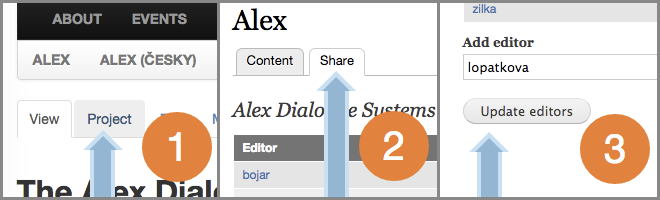
Whole project could be coedited by your collegues -- just add them on the Share tab.
Broken links
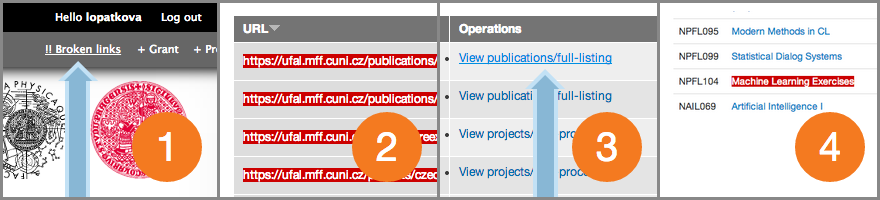
I've installed a module that checks our content every 8 hours for broken links. While browsing our site logged in under your zimbra name, you may notice links with red background -- those were detected as faulty. For an overview see the list of broken links that belong to you.
Common causes of broken links include:
-
full address of testing
ufallab.ms.mff.cuni.cz:23681server used → remove thehttp://ufallab.ms.mff.cuni.cz:23681part -
missing files under your
/~usernamedirectory → ssh into the ufal server and put the file in question into your~/public_htmlfolder -
copy-pasted content with relative link → it seems best to use urls rooted in
/(eg./courses/npfl096/projectetc.) - biblio listings → you need to fix the publication record in the biblio
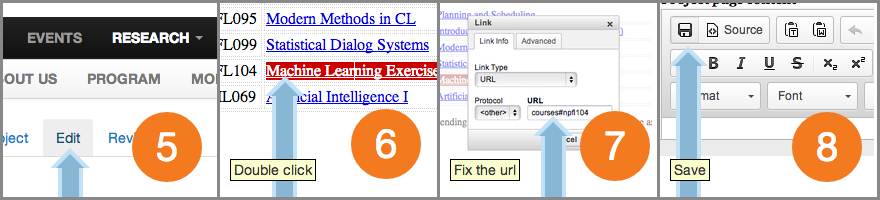
Add a subpage to Project / Profile / Course
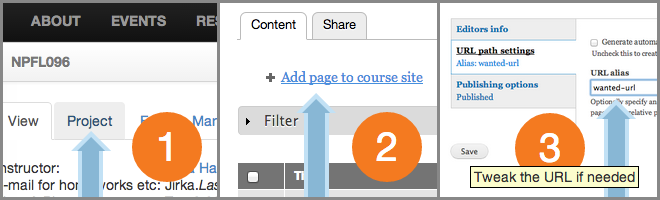
Use the (not very well named) Project tab to display a list of pages belonging under your Project / Profile / Course.
There is the link to follow in order to create a new subpage. The page will get a link in a project navigation menu displayed below the main ÚFAL menu.
Edit a Project Navigation Menu

Subpages will gather in a project navigation menu displayed below the main ÚFAL menu.
It is often needed to shorten the titles due to limited space or rearrange the ordering of links.
Those actions are available under the Project tab as well.
Custom page URL
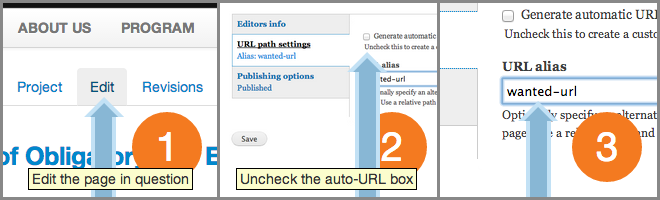 An URL of a page is derived automatically from a title you fill in. However you may not like what you got by default.
An URL of a page is derived automatically from a title you fill in. However you may not like what you got by default.
Legacy URL redirects (page aliases)
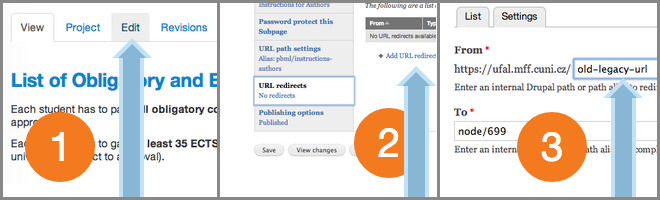 If you had already disseminated an legacy URL address via a paper of yours or another means, please setup an URL redirect to current address in place. That way will people using old-legacy-url arrive on up-to-date page living at current URL.
If you had already disseminated an legacy URL address via a paper of yours or another means, please setup an URL redirect to current address in place. That way will people using old-legacy-url arrive on up-to-date page living at current URL.
For example, those are some legacy URL addresses we redirect to support existing outbound links through the internet:
(The public http version of the site makes use of caching, it may take up to 60 min to take effect)
Uploading images and files
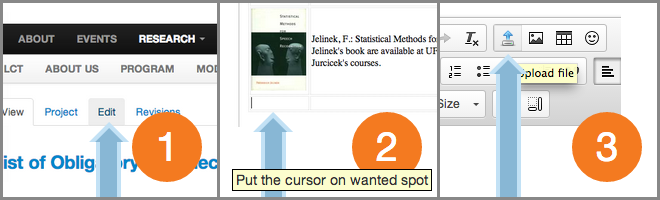 For adding images or files from your hard-drive use the press the
For adding images or files from your hard-drive use the press the  button. You may select multiple images / files but only of listed suffixes:
button. You may select multiple images / files but only of listed suffixes:
- jpg, jpeg, gif, png, svg
- rar, zip, doc, xls, pdf, r, csv, txt, ods, scen, pptx, ppt
- webm, mp4, ogv
Should you need a suffix added to the list drop me an email. Files are uploaded to the ufal server into your ~/public_html directory and are classified into subdirectories by current year and file type. This uploader needs Flash to be installed. There is a new version of the uploader that should work ok in most modern browsers.
For really-really massive uploads use a ssh connection to the webserver or consider using quest, ufallab or even clarin/lindat infrastructure.
If the upload happens to end up with an error, you may not have a home folder created on the web server, drop me an email, I'll double-check it.
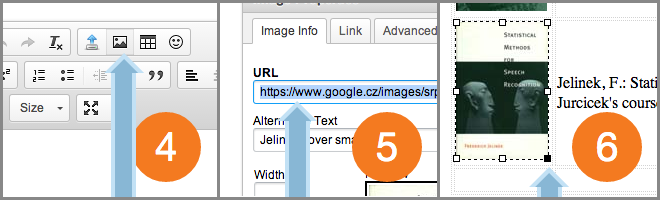 Images from existing web pages could be added using the
Images from existing web pages could be added using the  button. Just fill in an URL of existing image. A local copy will be fetched and stored upon saving the document.
button. Just fill in an URL of existing image. A local copy will be fetched and stored upon saving the document.
Inserted images are easily scaled using your mouse or in a dialog summoned upon a doubleclick. Original copy of an image is preserved so you may repeatedly scale down and up as needed.
Private drafts
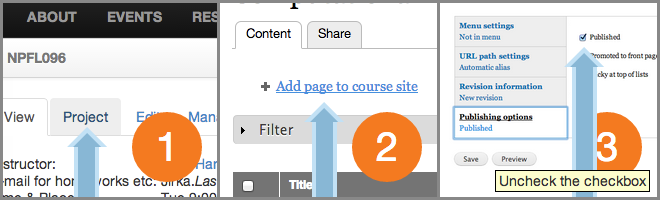 You may work on a document in private and publish it only once it's ready. Just untick the Published checkbox.
You may work on a document in private and publish it only once it's ready. Just untick the Published checkbox.
Password protected pages
 Hide sensitive personal information as written test results on a password protected page!
Hide sensitive personal information as written test results on a password protected page!
 The password hint is a reminder your students will see on the page with the password prompt.
The password hint is a reminder your students will see on the page with the password prompt.
Override footer contact address
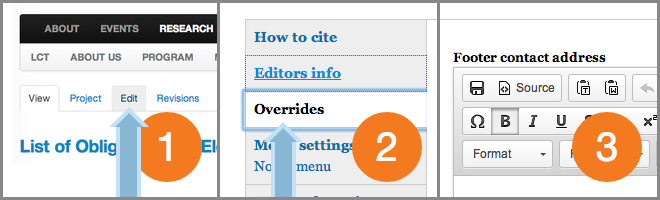 To encourage visitors engagement we include ÚFAL contact information at every page footer.
To encourage visitors engagement we include ÚFAL contact information at every page footer.
If your project has own means of getting into touch you need to fill your address in the Overrides section.
The override is currently implemented for Projects, Events and Webforms, I will roll out the feature incrementaly, if you happen to need it on particular content type ASAP email me.
Add a Bibtex citation
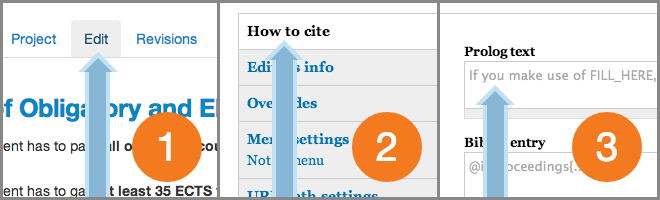 Projects, data and tools could be accompanied by a Bibtex entry to encourage citation of your work.
Projects, data and tools could be accompanied by a Bibtex entry to encourage citation of your work.
The How to cite section will be rendered at the end of the project/tool page.
If you want to have at positioned someplace else you could copy & paste the rendered How to cite paragraph into the WYSIWYG editor.
Then clear the Prolog and Bibtex fields to have it removed from the default location.
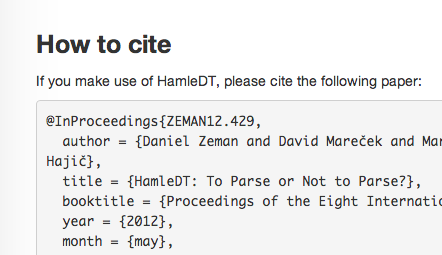
Course series
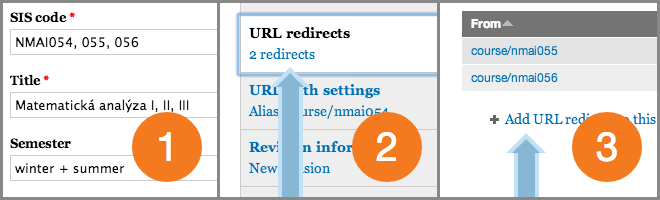 If you happen to teach a course series over span of semesters please:
If you happen to teach a course series over span of semesters please:
- fill all SIS codes - remove common prefix for 3+ codes
- Roman numerals in the Title,
- in semester field put winter + summer for correct sorting,
- set the url to courses/first-sis-code,
- add redirects from courses/other-sis-codes.
Back in Time
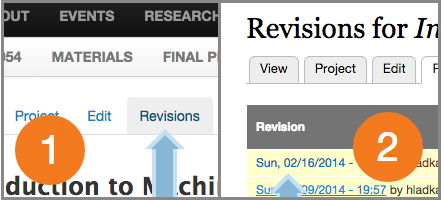 1. Access previous versions of your document under the Revisions tab.
1. Access previous versions of your document under the Revisions tab.
2. Upon clicking the underlined date the historical version is diplayed.
You may compare the differences between versions and revert to a previous state as well.
Annual archive of Course pages
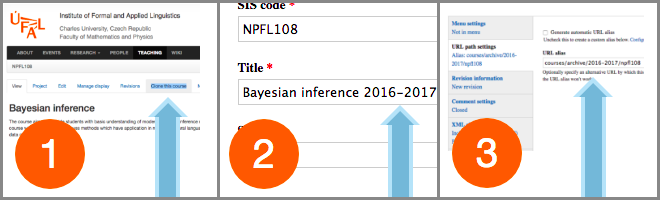 1. Clone the current state of your course into the archive, so you can update the course site for current year
1. Clone the current state of your course into the archive, so you can update the course site for current year
2. Check the Title - a year span was automatically appended
2.1 the hide-in-our-courses checkbox should be also selected, so the archived version would not appear at the courses page
3. Check the Url as well - the courses archive resides under the courses/archive/year-span path
Save the clone and you may update the course page for the upcoming year
Use your own preferred editor for changing the pages
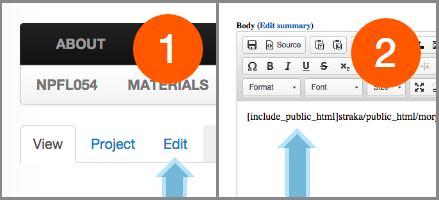 1. Edit the page for the last time in the drupal wysiwyg editor
1. Edit the page for the last time in the drupal wysiwyg editor
2. type in a [include_public_html ]username/public_html/filename.html[/include_public_html] tag and save it
3. ssh to the ufal server and edit the included file there
4. on the https version of the pages the change is visible immediately if you are logged-in, the http version can have up to 1h delay because of the caching there (with the exception of courses where the caching is currently disabled - so the changes should be immediately public upon saving your edits)
How to cite
If you make use