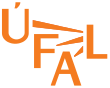


Drupal Tutorial
HOWTO videos for editors
Adding personal profile
How to create a personal profile in Drupal
Sign into administration using a Sign in link (located on every bottom right corner at every page of our ÚFAL site). Fill in your Zimbra username and password.
Drupal will authenticate you and a top gray Project toolbar will show up. Your projects and profiles will flock at the left hand side of the Project toolbar; links to create those reside on the right.
Let's choose the '+ Personal profile' link now. Fill in your name and Drupal will try to autocomplete information it already knows about you. Your name with all degrees is displayed on the Peoples index page so student will know how to address you. You might want to fill a former name field once you marry, it will be displayed in small type in the profile heading.
Upload an avatar of yours so your students or conference colleagues will recognize you. Either upload a file from your disk or use remote url.
Work through the form. Whether there is a select box with multiple options where no one suits you - look for the last option title 'other'. It will open up a input box for you to fill in.
If some of the sections grow too long consider creating a subpage dedicated for that content: Click your profile name on the project toolbar and choose the '+Add page to personal profile' option at the top of list of pages. The other link '+ Alter menu' will be useful once you have more subpages to organize into a tree structure.
When copy-pasting existing HTML content into editor text-areas following button may be handy:
- Remove format - clear the css and styles of copied content
- Upload file - from your disk - all uploaded files end up in your home/public_html directory at the webserver
- Add image - from web - image is copied locally upon profile save
- Link to Drupal page - through an autocomplete search of existing pages
The old web address field helps Drupal to set a redirect from there to your new shiny personal profile.