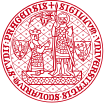

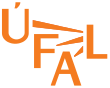
Editor MEd
Editor for interlinked linear linguistic structures
Installation
Please note that the installation instructions may be outdated and not everything might work exactly as described.
Installation on MS Windows
Step 1: Download and install Strawberry Perl
- Go to https://strawberryperl.com/.
- Install the latest version. If you have administrator privileges, you can use the MSI installer; otherwise, go with the ZIP edition.
- If you downloaded the ZIP edition, extract the archive to a path that contains no spaces, e.g. C:\PERL\. Then, run the following commands:
- C:\PERL\relocation.pl.bat
- C:\PERL\update_env.pl.bat --nosystem.
Step 2: Install Tortoise SubVersion
- go to http://tortoisesvn.net/downloads (the site seems slow, so be patient)
- In the “Downlad Application” section select a 32 Bit msi Installer file (it is named something like TortoiseSVN-1.4.8.12137-win32-svn-1.4.6.msi)
- Download the .msi file and then open it. This will start the Tortoise SVN installer. During the installation, leave every option at its default and proceed by pressing the buttons “Next >” and “Finish” (or similar)
- Restart the computer
Step 3: Install MEd
- Open “My Computer” and open the “C:\” folder
- right-click somewhere on the white space between files and folders. A context menu that appears should contain an item “SVN Checkout”. Select it.
-
In the SVN Checkout dialog fill the following press OK:
Repository URL: https://svn.ms.mff.cuni.cz/svn/pdtsc-med Checkout directory: C:\pdtsc-med - If asked, confirm that the folder C:\pdtsc-med is to be created
- When prompted, use 'med_guest' both as u s e r n a m e and p a s s w o r d.
- After this, Tortoise SVN will install Med into the folder C:\pdtsc-med
Step 4: Install MEd dependencies (Perl modules)
- Open a terminal and run: perl C:\pdtsc-med\install_deps.pl
- The installer will install several Perl modules needed by MEd. During the process you will be asked several questions which you may answer by simply pressing Enter.
Step 5: Install codecs
Fetch K-Lite Codec Pack from https://www.slunecnice.cz/sw/k-lite-codec-pack/
Start the installer and either install all components (which is not necessary), or (better) from the drop-down list select an option to “uncheck all components” and then go through the list of components and check all that contain the word “ogg” or “vorbis”. There should be about 3 of them. Then let the installer proceed.
Finally, when all described above is done, try double-clicking the med.pl file in C:\pdtsc-med. This should start the application. You may create a shortcut on the desktop by right-clicking on med.pl and using 'Send to desktop'.