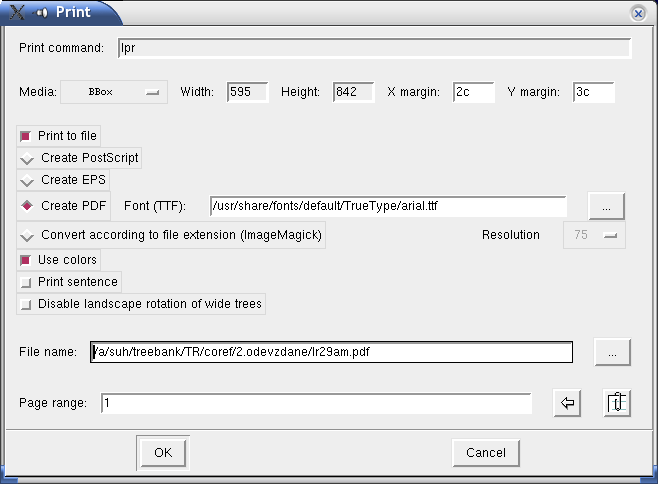The following paragraphs describe menu commands. Each submenu in TrEd has as its first item a tear-off line (- - - - -) which can be used to tear the menu off and place it as a separate window anywhere on your desktop.
- Open ...
Opens an existing file that the user chooses in the Open dialog box. The file may be either in the FS-format (usually a file with a .fs extension) or a file in the CSTS SGML format. In the later case, James Clark's SGML parser SP must be installed and the sgmls configuration option must point to its binary executable nsgmls, unless it can be found in PATH.
By default, TrEd expects files in the ISO-8859-2 (ISO Latin 2) encoding (which by TrEd is transparently translated to Windows 1250 encoding and back on Microsoft Windows™ systems). For other encodings, see defaultFileEncoding and defaultDisplayEncoding configuration options.
- Open URL ...
Displays a dialog window with an entry into which the user can enter a URL or a filename. TrEd supports downloading and opening files using http, ftp, and (for compatibility) file protocols. The network protocols (http,ftp) are read-only. Moreover, TrEd supports a special protocol indicated by URLs starting with ntred:// which allows to inspect and change trees stored in memory of btred servers (ntred and btred are shipped with TrEd but are not covered by this document).
- New->From Template
Creates a new empty file with the same header as the file that the user chooses in the Open dialog box.
- New->From Current
Creates a new empty file with the same header as the current open file. Does nothing if no file is open.
- Close
Closes current file. If the file is modified but not saved, user is prompted to save it.
- Filelist
Opens a Filelist dialog window which allows user to create, load, modify and save lists of files for browsing, editing or searching pruposes. See more detail in Section 6.
- Save
Saves the active file to the disk. A backup file is created by appending a tilde `~' to the filename (which is a UNIX convention for naming backups).
- Save As ...
This command first asks the user to choose a desired output format, then opens the standard file dialog where new name and location of the file can be specified and finally runs the Save command.
- Recent Files
This submenu displays ten most recently opened files. User may quickly reopen any of them by clicking on the corresponding item.
- Previous File
Closes the active file (asking user to save it if modified) and opens the previous file in the current filelist (see Section 6).
- Next File
Closes the active file (asking user to save it if modified) and opens the next file in the current filelist (see Section 6).
- Print ...
Opens a Print Dialog.
TrEd is able to render trees to PostScript, Encapsulated PostScript (EPS), and Portable Document Format (PDF). Should the trees contain non-latin (iso-8859-1, iso-8859-2, windows-1250, etc.) characters, such as Arabic, the PDF might be the only option, because it allows using TrueType fonts.
If ImageMagick toolkit is installed, TrEd can also automatically convert the result into one of many image formats. While PostScript is the default printing format on most Unix/Linux systems (and can be printed using the standard lpr command), Windows users may use for example Adobe Acrobat Reader to preview and print trees rendered into PDF. There are also some free PostScript interpreters for Windows (see GhostView).
Encapsulated PostScript files (EPS) are especially useful for preparation of other printed materials e.g. PDF of LaTeX documents. Compared to bitmapped images, EPS images have the advantage of being scalable. EPS has limitted supported by most office suits (such as Microsoft Office and OpenOffice.org).
Note
TrEd's ability to render PostScript and EPS is limitted to Eastern European character sets. For other charsets and unicode (especially when TrEd runs on a unicode aware versions of Perl and Tk, i.e. at least Perl 5.8 and Tk804), PDF print format is recommended.
Printing into PDF requires a TrueType font containing at least the glyphs used in the tree. For most languages, the usual fonts such as Arial (arial.ttf), Times New Roman (times.ttf) or Bitstream Vera (vera.ttf) are sufficient while other languages, such as Arabic, require a fully featured Unicode font such as Arial Unicode MS. The TrueType font can be specified either directly from the Print dialog or by setting TTFont configuration option. If TTFont is not given, it defaults to Arial. TrEd searches for TrueType fonts in directories listed in TTFontPath configuration option. If this option is not explicitly specified, TrEd uses directories listed in fontconfig library configuration file /etc/fonts/fonts.conf on Unix and Windows system font directory on Windows. If no usable font is found, PDF printing is disabled.
For PostScript printing, TrEd uses a Type1 font. The file containing the font may be specified using the PsFontFile (and optionally PsFontAFMFile) configuration option.
In the Print dialog you can specify a printing command to be used or (if Print to file is checked) a filename of the destination file.
You can also specify a media-type (paper format) (Media roll-out menu), page width and height (in case of User media-type), and horizontal and vertical margins. If the printed tree exceeds specified page boundaries, it is automatically shanked and/or (unless Disable landscape rotation of wide trees is selected) rotated to fit on the page. See PSMedia configuration option for a list of supported media formats.
The output format is specified by selecting one of Create PostScript, Create EPS, Create PDF and Convert according to ImageMagick buttons.
If ImageMagick utilities are installed on the system running TrEd, then automatic conversion to one of many image formats is supported. To use it, first check the Convert according to file extension button, then select a desired pixel resolution for conversion to bitmap, and finally edit the filename giving it the usual extension of the desired output file-format such as .png or .jpg. When converting to bitmap, Resolution may be specified to adjust the mapping between PostScript coordinate system units (given in 1/72 inch) to raster pixels.
To print the “sentence” together with the tree, check the Print sentence button. A “sentence” is actually a chain consisting of values of the value-attributes (i.e. @V attributes in FS format) of all nodes in the tree.
It is possible to print more than one tree (each tree on a separate page). To do so, a comma-separated list of tree numbers or ranges of tree numbers, that correspond to the desired trees in the active file, must be entered into the Page range field. The
 button may be
used to automatically insert a page range
corresponding to sentences selected via View->List of
sentences.... A
different selection based on
“sentences” can be made by pressing the
button may be
used to automatically insert a page range
corresponding to sentences selected via View->List of
sentences.... A
different selection based on
“sentences” can be made by pressing the
 button.
button.
If entered manually, the page range must be specified according to following rules: First tree in the file has number 1, second has number 2, etc. Ranges are pairs of numbers like “3-20” which covers all trees starting from the tree no. 3 to no. 20. If the first number in the range is omitted, 1 is assumed. If the second number in the range is ommited, the number of the last tree in the active file is assumed. The order of the trees given in the list is preserved and also, one tree may be printed more than once.
Example:
To print trees from 1 to 5, then trees no. 7, 11, 12 and 5 again, use e.g. one of the following lists:
1-5,7,11,12,5 1-5,7,11-12,5 -5,7,11-12,5
- Edit config ...
Opens a small configuration file editor (see Section 7 for the details about configuration options). To apply the new configuration, save the configuration file to disk and leave the editor press the Save and Apply button. To apply changes without saving them, press Apply. The Close button closes the editor without making any changes to the present configuration.
Note
Some configuration options even if applied take effect only after restarting TrEd.
- Reload config ...
Use this command to reload the configuration file from disk and apply the new options. This command is useful if you have changed the configuration file in some other editor or in an another running instance of TrEd. As above, note, that some configuration changes still take effect only after restarting TrEd.
- Quit
Exits the editor and in case that active file is modified and not yet saved, prompts the user to save it.