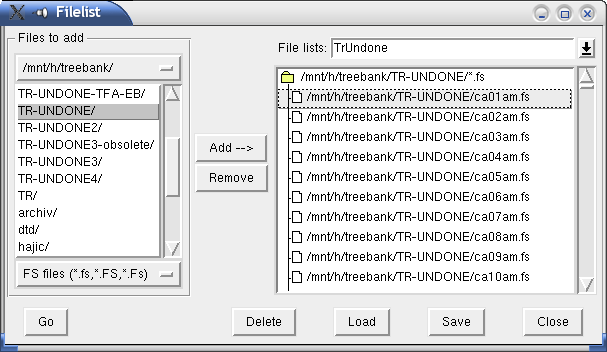File-list is simply a named list of file-name patterns or actual file names (with an obligatory suffixes specifying a tree number and possibly also a position in the tree). File-lists can be created, modified, saved or deleted using a specialized dialog displayed whe the File->File List... menu-command is issued.
File-lists may be used for many purposes, the most common of
which are searching and comfortable editing of a series of
files. There is always one file-list active. We call that
file-list the current file-list. Name of the current-filelist
is displayed at the title of the main
TrEd's window.
If current file-list contains more than one file,
the command File->Previous
File (or  button) and File->Next File
(or
button) and File->Next File
(or  button)
may be used to open previous or next file in the file-list.
button)
may be used to open previous or next file in the file-list.
There are two default file-lists always present:
- Default
This file-list contains all the files specified on the command-line. All files opened while Default is the current file-list are inserted to the file-list.
- Bookmarks
The Bookmarks file-list conains all bookmarks.
User may then create any number of his/her own file-list. To do so, open the Filelist dialog, Type a name of the file-list into the File lists field (on the top right side) and press Enter and confirm the creation by pressing the Create button in the window that appears.
To modify an existing file-list, first choose it from the menu that appears when the button on the right of the File lists entry is pressed. To add some files to the chosen file-list, first browse the files in the list on the left of the Filelist dialog. Then select the desired files in this list and finally press the Add-->. If the selection contains a directory, user is prompted for a wild-card pattern and all files from the directory matching the pattern are added to the file-list. This is a very convenient way for adding all files in a directory. This has also the advantage that any change made in the content of the directory automatically leads to the corresponding effect in the file-list.
To remove files from the file-list, select the files and press the Remove button.
To make the chosen file-list the current file-list for TrEd double-click on any file in the file-list or just select the file and press the Go button. The selected files is opend and the file-list is made current. (You may of course switch between file-lists also by selecting a file-list in the Session menu.)
The Delete button may be used to delete the complete file-list.
The Save button may be used to save the chosen file-list to a file, so that it may be either automatically or manually opened in the next TrEd's session. Note that saving a file-list and then deleting it does not delete the file. Also note that the Bookmark file-list is saved automatically when user leaves TrEd.
The Load button may be used to load a previously saved file-list. Note that all saved file-list that are present when user leaves TrEd are automatically loaded on the next TrEd's startup.
The Close button only closes the Filelist dialog window.