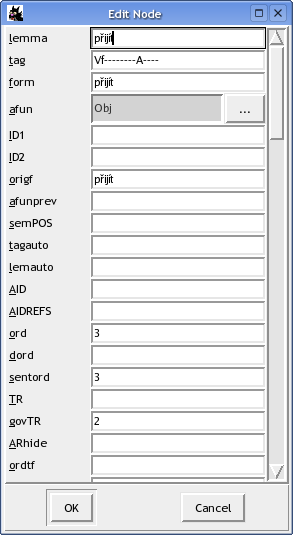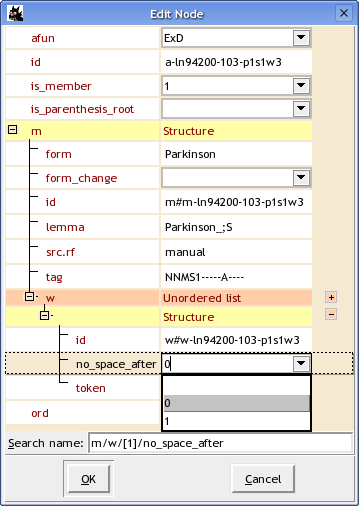Double-clicking any attribute value displayed in the tree shows a simple value editor, where the value of the attribute can be changed (note however that some contexts disable editing certain or all attributes - in that case, the value editor presentes the attribute value as read-only).
Usually not all attributes are displayed in the tree. In that case it is necessary to use the Edit Node dialog, which can be invoked either by double-clicking on the desired node in the tree, by activating the node and pressing Enter, or by activating the node and selecting -> from the menu.
The Edit Node dialog shows all attributes defined for the type of the node or for the file and their corresponding values at the selected node. Depending on the type of the file, the dialog may have one of two possible interfaces, here refered to as the old interface (see Figure 2, “Old Edit Node interface”) and the new interface (see Figure 3, “New Edit Node interface”).
Displays the dialog box Edit Node, listing all attributes defined for the type of the node or for the file and their corresponding values at the active node. Depending on the type of the file, the dialog may have one of two possible interfaces, here refered to as the old interface (see Figure 2, “Old Edit Node interface”) and the new interface (see Figure 3, “New Edit Node interface”).
The old interface supports attributes of the following
types: strings,
|-separated lists of strings,
enumerated values, and |-separated
lists of enumerated values. In the old interface,
only plain string values can be edited directly.
Any other attribute value can be edited in a dedicated
sub-dialog, which appears after clicking on the button
labeled beside them.
The new interface (now default for PML-based files
and files in FS format) offers support for
string attributes, enumerated attributes,
constant attributes,
lists (either |-separated lists of strings used
by FS format files or generic ordered or unordered Fslib::List
lists of arbitrary type and Fslib::Alt
alternatives used by PML instances), and also for
structured attributes
(i.e. “nesting” of attributes).
In this interface, the hierarchy of attributes is presented as a collapsible tree. The leafs of the tree represent the editable (string or enumerated) values. Enumerated values can be selected from a combo-box with a search-as-you-type functionality. Lists, alternatives and/or their members have additional buttons beside their tree-entry for adding new members, removing members, and altering the order of members, as listed in Table 1, “Buttons in the new Edit Node interface”.
Table 1. Buttons in the new Edit Node interface
| Button | Keyboard shortcut | Description |
|---|---|---|
 | Ctrl++ | add new member to the list |
 | Ctrl+- | remove current member from the list |
 | Ctrl+up | move current member up in the list |
 | Ctrl+down | move current member down in the list |
 | Ctrl+* | add new alternative |
 | Ctrl+/ | remove current alternative |