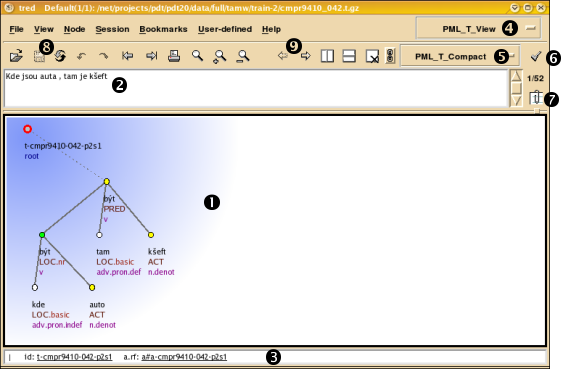
The picture above shows the TrEd's main window. The most importatnt elements of the user interface are marked by numbers in the picture and briefly introducted below:
This part of the window contains one or more views. Each view displays one tree. The black border distinguishes the active view (there is only one view pictured here).
This part of the window displays additional textual information associated with the tree displayed in the active view (e.g. the “sentence” represented by the tree).
Status line. It displays various information provided by the current binding context.
Current binding context. You can change the context by clicking on this menu button and selecting a different one from the list.
Current style-sheet. It can be changed in the similar way as the context.
Click here to edit the current stylesheet.
Click here to get the list of all “sentences” associated with trees in the current file. Above this button, you also see the index of the current tree in the current file.
Toolbar buttons provide shortcuts for the following actions: Open file, Save file, Reload file, Undo, Redo, Previous File, Next File, Print, Find, Find Next, Find Previous.
These two buttons move view to the previous and next tree in the current file. The four buttons that follow are used for view management.